2 min.
Updating of WhiteBIT crypto exchange acceptance and payout module
Added: December 30, 2023
Updated: November 18, 2024

Dear friends!
We are pleased to announce that we have updated the acceptance and payouts module for the WhiteBIT crypto exchange.
Now for exchange services working on our script, it is possible to configure Webhook for merchant.
Setting up Webhook gives you the ability to:
- Instant transfer of the application status "For Payment" as soon as the deposit is received at WhiteBIT.
- Displaying the number of network confirmations for deposit crediting on the application page, for users of exchange services.
And also added a setting to increase the application time after the system detects the transaction.
Additional webhook settings
- Enable debug mode. Selecting "1" enables sending additional logs to developers. This feature is useful for analysing logs in case of difficulties with the module. Unless you have an absolute need for this feature, we recommend that you do not enable it and leave the value "0".
- Enable Wallet deposit cron. Select value "1" to enable generation of a static address for deposit in the user's Personal Area. The default value is "0".
3. Add hours to expires time (when finding tx with 0 confirms). This is the setting to increase the request time after the system detects a transaction. That is, if the transaction has 0 confirmations. 0.25 = 15min. For example, if you specify 0.5, the request time will be increased by 30 minutes after the transaction is detected, and if you specify 1, the request time will be increased to 1 hour.
4. BTC/LTC type address. This is the address format selection (p2sh-segwit/bech32) for deposit for BTC and LTC currencies.
5. Provider fiat USD/EUR/UAH/KZT. This is the choice of provider through which fiat currency will be accepted. At the moment whitebit API supports only VISAMASTER.
In order to work with fiat currencies, you need to contact whitebit support and submit a request to activate the fiat gateway for the currency you need.
To accept such currencies as dollar and euro in the configuration of these directions you need to select the "Display fields" step, and also be sure to enable the default field "E-mail".
User verification
To set up manual verification, you need to:
- Go to the admin panel and click on the "Directions" tab and then on "Direction Settings" and click "Edit" in the row with the desired direction.
- In the direction settings, select the "Verification" step and click "Enable" opposite "VERIFICATION: (IDENT DOCUMENTS PASSPORT ETC)".
- In the "Count verification photos" field, enter the number of images required from the user for verification. In the text editor field enter the text with instructions for user verification and be sure to save all changes.
- After these actions on the client side at the stage of payment of the application, the button "Verify" will be displayed opposite the field "Identity verification". Click on this button and a modal window will open with instructions and an opportunity to upload images for verification.
For the payout module, we have refined the use of buy stock market order, which gives the ability to set the exact amount to buy, required for withdrawal + commission. In the API key settings, you need to add endpoint /api/v4/order/stock_market
Sincerely, BoxExchanger team!
Also read
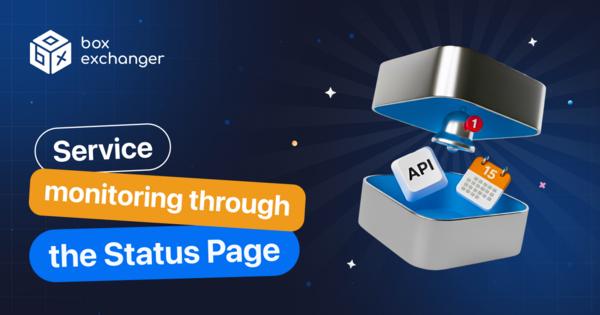
November 29, 2025
Status Page launch — a new update for the platform
We are pleased to announce that we have launched the official BoxExchanger service status page — Status Page. Now y...
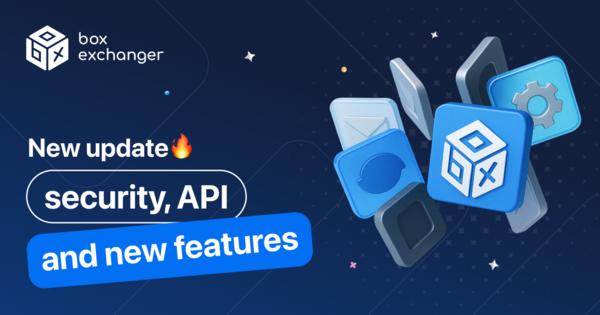
November 14, 2025
New system updates
We are pleased to announce the latest improvements and updates to our systems: 1. Security updates and back-end o...
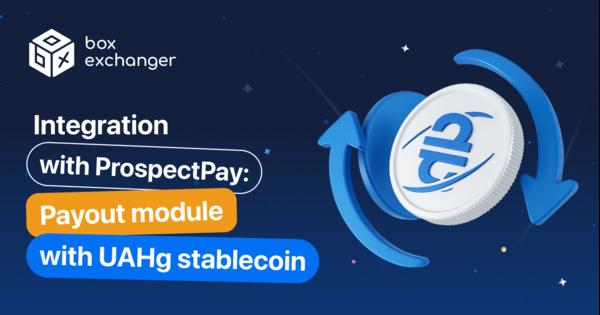
November 5, 2025
New ProspectPay integration
We’re excited to announce a new integration in the BoxExchanger ecosystem — ProspectPay! This solution is now avail...